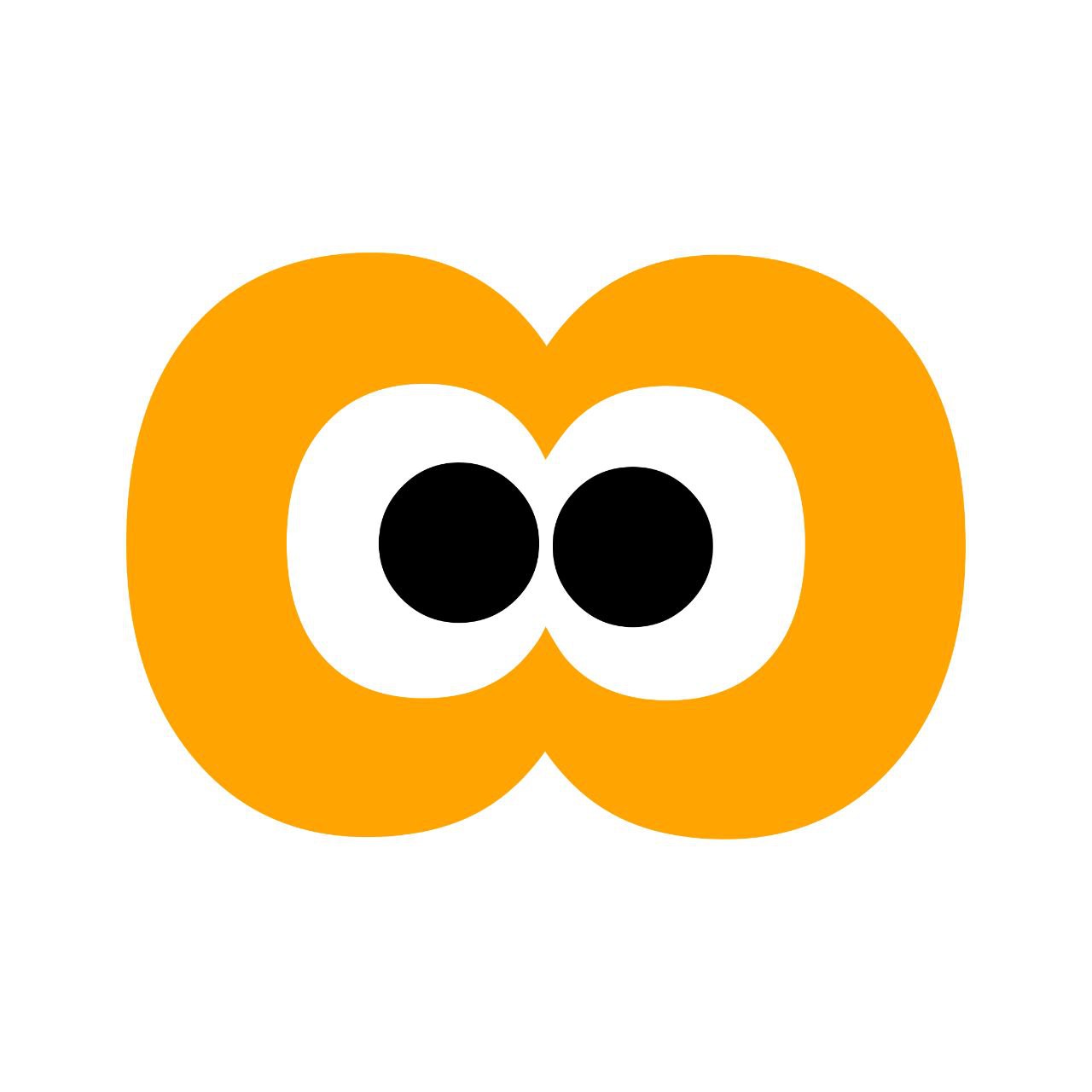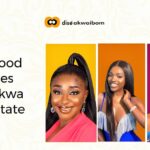Creating PDF files with your Android Smartphone can be a herculean task if you’re a new user or yet to know how this works. This piece will guide you in the easiest possible way.
Before we dive into the easy steps on how to create pdf files using an Android Smartphone, I’ll like to enlighten us on what pdf is all about.
The Portable Document Format (PDF) is a file format used to present and exchange documents reliably, independent of software, hardware, or operating system.
Based on the PostScript language, each PDF file encapsulates a complete description of a fixed-layout flat document, including the text, fonts, vector graphics, raster images and other information needed to display it.
PDFs can contain links and buttons, form fields, audio, video, and business logic. They can also be signed electronically and are easily viewed using free Acrobat Reader and most compatible readers.
Why Do I Want to create PDF Files using an Android smartphone?
So, what uses does saving a document as a PDF bring?
First, it’s crucial to note that every operating system out there has the ability to save and view PDF files. If you want to send a text document to friends or co-workers sending it as a DOCX may prove problematic to people who run OS X or Linux. Meanwhile, using PDF instead means everyone can read it without a problem.
This means the PDF format can adapt to different devices and machines, too. It doesn’t matter if the recipient of the file is on a computer, laptop, tablet, or a phone; all of these have the ability to open and read PDF files, which is more than can be said for other document file types.
If you’re building a website and you’d like to upload a document for people to view and download, PDF is a great way to go. Not only can people from any operating system or device download it, but a lot of web browsers these days will open the PDF within itself, allowing you to read the document without even downloading it.
If you’re saving a webpage, either for prosperity or research purposes, saving it as an HTML file can be messy. Saving it as a PDF, however, keeps all the elements of the website intact with zero hassle.
Due to the advancement of technology, there are a variety of apps available on Google playstore that can achieve this feat, but we will be working with WPS office.
WPS office is an android low-budget, no-commitment, free productivity office suite. The smallest size office suite consisting of Writer, Presentation, and Spreadsheets, plus PDF tools to fulfill all of your document needs.
HOW TO CREATE PDF FILES USING AN ANDROID SMARTPHONE.
Follow the following steps
For a new document
Step 1: locate the WPS office app in your phone and launch it
Step 2: At the home page you’ll see the New icon below, click on it
Step 3: Choose the kind of wordsheet you want (memo, wordsheet, presentation, spreadsheet)
Step 4: After typing your document, click the save icon above
Step 5: Select the file format as .pdf ’.
Step 6: Input the file name, then click ‘Save’.
Then to save an existing file as pdf
Follow the following steps
Step 1: Open the file (doc/xls/ppt) , click ‘Tools’ . Choose ‘File’ tab then click ‘Save as’.
Step 2: Click the icon at the file type section and a list of file format will be listen
Step 3: Select the file format ‘ .pdf ’.
Step 4: Input the file name, click ‘Save
Note: For Word and Presentation file, it can be directly converted by clicking ‘Export to PDF’.